The TCP Optimizer is a free, easy Windows program that provides an intuitive interface for tuning and optimizing your Internet connection. There is no installation required, just download and run as administrator.
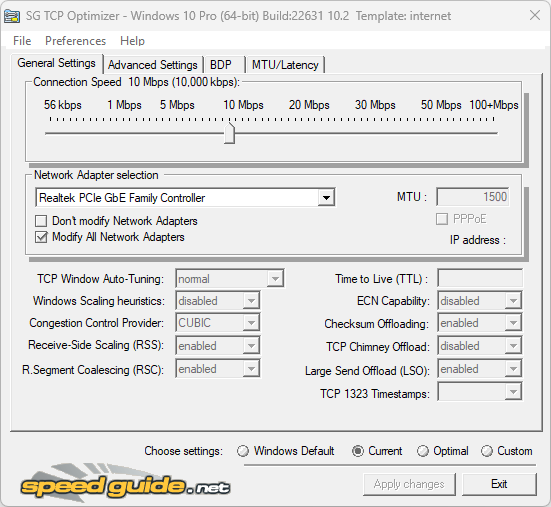
TCP Optimizer Download
The TCP Optimizer is targeted towards broadband internet connections, however it can be helpful with tuning any internet connection type. It is completely free and requires no installation.
| File Name | TCPOptimizer.zip |
| Version | 4.1.1 |
| Size | 668 Kb |
| Supported OS | All Windows OS |
| Developer | speedguide.net |
| Last Update | March 23, 2024 |
Introduction
In the digital realm where speed and efficiency reign supreme, It emerges as a pivotal tool designed to enhance your internet connection’s performance. This utility delves deep into the intricacies of the Transmission Control Protocol (TCP), which serves as the backbone of internet communications, ensuring data is delivered reliably across networks. By fine-tuning various TCP settings and parameters, TCP Optimizer promises to unlock potential bandwidth improvements, reduce latency, and offer a smoother online experience, making it a must-have for gamers, streamers, and professionals alike who demand peak performance from their internet connection.
The program can aid both the novice and the advanced user in tweaking related TCP/IP parameters in Windows, making it easy to tune your system to the type of Internet connection used. The tool uses advanced algorithms, and the bandwidth*delay product to find the best TCP Window for your specific connection speed. It provides for easy tuning of all related TCP/IP parameters, such as MTU, RWIN, and even advanced ones like QoS and ToS/Diffserv prioritization. The program works with all current versions of Windows, and includes additional tools, such as testing average latency over multiple hosts, and finding the largest possible packet size (MTU).
At its core, TCP Optimizer stands out for its user-friendly approach to a complex subject. Without the need for installation, this software offers an accessible interface where users can adjust settings ranging from basic to advanced, depending on their comfort level and understanding of network parameters. This flexibility makes it equally valuable for novices seeking simple improvements and for tech-savvy users looking to meticulously optimize their connection.
One of the key strengths of TCP Optimizer is its ability to adapt to any internet speed, be it dial-up or the latest fiber-optic connections. It meticulously analyzes your current connection settings and offers recommendations or allows manual adjustments to MTU (Maximum Transmission Unit), RWIN (Receive Window), QoS (Quality of Service) parameters, and more. By optimizing these settings, TCP Optimizer can significantly reduce packet loss, improve download/upload speeds, and enhance the overall responsiveness of your internet connection.
Moreover, TCP Optimizer embraces a holistic approach to TCP optimization, offering features like backup and restore functionality. This ensures that users can experiment with different settings without fear of permanently altering their system’s configuration, providing a safety net for those who wish to explore various optimization techniques.
In conclusion, TCP Optimizer serves as a bridge to superior internet performance, addressing the common yet often overlooked aspects of TCP settings. Whether you’re battling latency in your favorite online game, seeking smoother video conferencing, or simply aiming for faster web browsing, TCP Optimizer equips you with the tools to fine-tune your connection to its optimal state. Its blend of simplicity for beginners and depth for experts makes it a standout choice for anyone looking to enhance their online experience.
Features
Here are the key features and benefits of TCP Optimizer:
- Ease of Use: It has a user-friendly interface that allows users of all technical levels to optimize their Internet connection. It doesn’t require installation and can be run directly, making it convenient and accessible.
- Customizable Settings: It provides an extensive set of customizable settings for advanced users, such as MTU (Maximum Transmission Unit), RWIN (TCP Window Size), and QoS (Quality of Service) settings, among others. These settings can significantly affect the performance of your Internet connection.
- Optimization for Various Connections: It can optimize Internet connections of all types, including dial-up, DSL, cable, and satellite. By adjusting the TCP/IP parameters based on your network setup, it ensures the best possible performance.
- Backup and Restore: Before making any changes, It can back up your current settings. This allows you to revert to the original settings if the new configuration doesn’t improve your connection or if you encounter any issues.
- Speed Tests: The software often includes links or tools to perform speed tests before and after optimization. This helps users to visually see the improvement in their Internet connection speeds.
- No Installation Required: As a standalone application, It doesn’t require installation. You can run it directly from a storage device, making it portable and easy to use on multiple computers.
- Free to Use: It’s completely free, offering a robust set of features without any cost. This makes it an attractive option for optimizing your Internet connection without investing in expensive software.
- Supports Various Windows Versions: It supports a wide range of Windows versions, from Windows XP to the latest versions of Windows 10 and 11, ensuring compatibility across different systems.
- Advanced Options for Power Users: For those with more technical expertise, TCP Optimizer allows deep customization of TCP/IP parameters. This includes advanced settings like TCP Chimney Offload, Receive-Side Scaling, and Network Throttling Index.
- Community and Support: While TCP Optimizer itself is intuitive, there’s also a supportive community and documentation available for users who seek guidance or wish to understand more deeply how to optimize their Internet connections.
How to use TCP Optimizer
1. Select your advertised maximum internet speed from the “connection speed” slider bar. (the maximum available bandwidth, in kilobits per second, not your LAN speed).
2. Choose your Network Adapter, or check to “Modify All Network Adapters” (especially if using another type of connection).
3. Choose the “Optimal settings” radio-button near the bottom of the program.
4. Click “Apply changes”, and reboot when prompted by the program.
